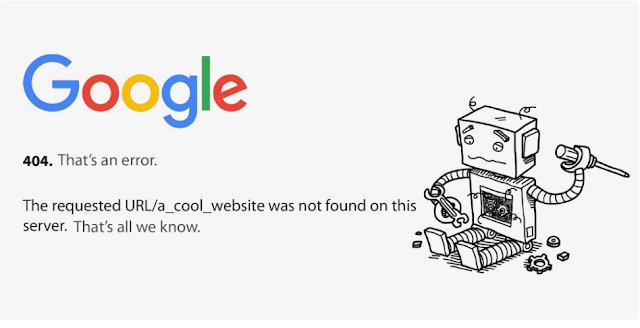When accessing a favorite website with a familiar mouse click, instead of displaying the website, the web browser displays a 404 Not Found message. What is Error 404 error, how to fix it... all will be in this article.
Every day, the process of accessing websites with your web browser can be affected by many factors and directly affect... typically many errors can occur with the code snippets represented by number. In which, Error 404 error is almost the error with the most frequency. To know what Error 404 is, find the answer below.
What is Error 404?
Error 404 usually occurs when you access a certain website unsuccessfully. At this point, your screen often shows a 404 Not Found message with the conclusion that the website cannot be accessed.
Why does Error 404 occur?
Error 404 often appears for a number of reasons as follows:
- The link (URL) you visit or its content (including data or images) is deleted or moved to another place without leaving a redirect link.
- The link is not typed correctly, the link is wrong.
- The server responsible for keeping the website you visit is not working or the connection between your computer and the server is unstable.
- The requested domain name cannot be converted to an IP address by the DNS system.
- The domain name entered no longer exists.
Dead links are often ignored for a long time, and website owners don't notice that the linked content has been removed or moved. Many websites still show search results on search engines even though they are no longer active. Other linked websites such as blogs and news portals are often not notified that the original website has been moved to a new URL. Website operators often do not check external links, so this dead link situation occurs.
How to fix Error 404
To fix Error 404 and restore normal access to the website, you can try the following ways:
- Reload the website using the keyboard shortcut F5.
- Check if the URL you entered is correct, there are no mistakes or misspelled characters.
- Use the website search feature with keywords directly related to that website on search engines like Google.
- Clear the cache and cookies of the web browser you are using.
- Switch to another web browser.
- Contact the website you want to access using the information that the website owner leaves in the Contact section.
- Reset your home Wi-Fi modem by turning off the power, waiting for about 1 minute and then turning it back on for the connection to be restored.
Wish your browsing is always convenient, comfortable and without having to encounter Error 404 in any case.